Torrents are the best way to share files. It works on peer to peer file sharing protocol. A torrent is actually a small file with extension .torrent which contains information about the tracker and where the file is located. To download a torrent file you need a torrent client like utorrent, bittorrent.
There are two types of torrent users:- Seeders: People who upload file or people who download and seed file for upload. In this tutorial I will show you how you can create a torrent file for both public and private torrent sites.
- Leechers: People who download file and then remove the torrent ( no further upload ). That’s where Private torrent trackers comes in action. Every user have to maintain 1:1 ratio (download:upload) else his account will be banned and I personally promote private torrent trackers for the same reason.
How to create a torrent file
Before you start creating a torrent, you will need two things:- Torrent builder : In our case we are using utorrent)
- Torrent tracker: You can get the tracker address from the website for which you are creating torrent.
Step 1
Download utorrent from utorrent download page.Step 2
Install utorrent and open it.Step 3
Either click on ctrl+N or navigate to file>create new torrent under utorrent.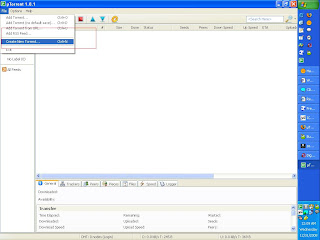
Step 4
Now you have to decide what are you going to upload a file or a directory? In our case we will be sharing a directory which contains 2 files. Browse the directory and now open your torrent website where you want to upload the torrent.Step 5
We need to find the tracker address :Open the home page of the torrent website and at the bottom of the page you will see the current tracker address. If you have trouble finding it you can take help of help forums else drop a comment there and we will help you.
Check the screen-shot for bwtorrents tracker :

and here are the some popular trackers that you can use for public torrent websites:
http://open.tracker.thepiratebay.org/announce
http://www.torrent-downloads.to:2710/announce
http://denis.stalker.h3q.com:6969/announce
udp://denis.stalker.h3q.com:6969/announce
http://www.sumotracker.com/announce
By now you have added your tracker address. If you still have confusion read this : Private torrent website use there own torrent tracker whereas public torrent website may allow you to use their own tracker or generic one which I mentioned above.
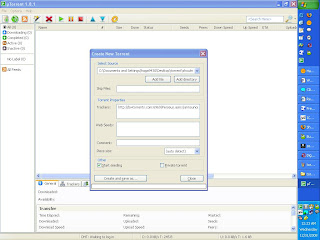
Step 6
Now there are two options: “Start seeding” and “private torrent”Start Seeding option:
In some private torrent website you first need to upload the torrent and then download the torrent from there and then seed (upload) the file. So its better if you make it a habit for every website.
Private torrent option:
Private torrent option if checked disables DHT that means in case if the tracker is down it use the other means to exchange peers. This should be checked only if you are creating torrent for public torrent and unchecked if you are creating for private torrent because private torrent needs to keep a track of your download and upload ratio. So better leave it unchecked.
Click on create and save as. This will save the torrent file and also give a meaningful name to the torrent you are creating.
Step 7
Open your favorite torrent website and go to the right category and click on upload torrent and give all the details you can provide there. If you are uploading movies or some video do provide them with few Screen-shots.Step 8
Once done download the torrent file and open it using your client. I would recommend utorrent for its ease of use and stability.Step 9
Open then downloaded torrent file and in the location navigate it to the folder you used to create the torrent file: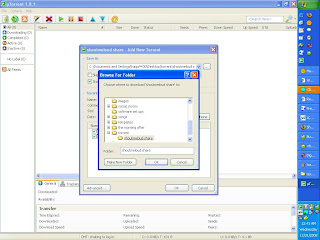
You will see a screen shot like this after that it shows that you have finished downloading the file (100%) and now you are seeding.
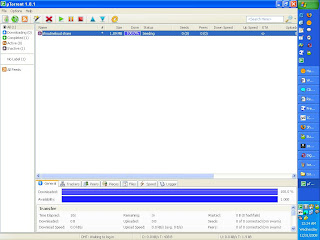
Within a minute it will show connected and congratulation now you have become a seeder.
If you have any doubt or any confusion feel free to ask via comment or best catch would be twitter http://twitter.com/shoutmeloud
Right now we have one post on Top Indian torrent sites and two other posts on torrents are under construction.
Top private torrent tracker and How to boost your Torrent speed is currently being created. Stay tuned for those updates and enjoy your Torrent experience!

I make torrents many times and it is so easy to do. free antivirus download
ReplyDelete