Youtube has been the primary source for any video ranging from funny to movie clips..But one sad part to it is that you cant view them in real high definition .. worry no more .. here is a latest solution to view them in High Definition (HD)
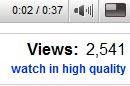
Now, YouTube starts to offer link for user when viewing supported video clip on YouTube website to play video in higher quality. The link “watch in high quality” will appear below the view count of the video if high definition viewing is supported. If you’re already watching the video in high resolution, a watch in standard quality link will be shown instead so that user can easily toggle between higher quality and lesser quality video clip, as streaming in higher quality may not be smooth and video playback may stop for buffering.
For viewer with YouTube account and high speed Internet connection, and want to always watch all YouTube clips available in higher resolution in high quality mode, YouTube has provided an option in user account setting to set higher quality as default mode of playback when viewing video stream. By default, the playback resolution is set to normal, which means lesser quality.
To change your playback settings to force YouTube to always play video in high quality if available, follow the steps below:
1.)Go to YouTube Account page.
2.)Under “Account” section, click the Video Playback Quality link.
3.)Select the radio button for I have a fast connection. Always play higher-quality video when it’s available option in order to play video in higher quality by default.
For viewer with YouTube account and high speed Internet connection, and want to always watch all YouTube clips available in higher resolution in high quality mode, YouTube has provided an option in user account setting to set higher quality as default mode of playback when viewing video stream. By default, the playback resolution is set to normal, which means lesser quality.
To change your playback settings to force YouTube to always play video in high quality if available, follow the steps below:
1.)Go to YouTube Account page.
2.)Under “Account” section, click the Video Playback Quality link.
3.)Select the radio button for I have a fast connection. Always play higher-quality video when it’s available option in order to play video in higher quality by default.
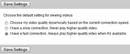
Click the Save Settings button to make the change effective immediately.
To revert the selection, choose either Choose my video quality dynamically based on the current connection speed or I have a slow connection. Never play higher-quality video.
To revert the selection, choose either Choose my video quality dynamically based on the current connection speed or I have a slow connection. Never play higher-quality video.
No comments:
Post a Comment